Today's session was all about drawing in Photoshop using the Pen Tool to create vector images. The pen tool can easily be seen as one of the most complicated tools to use throughout all of the Adobe Products, but with that said, it can also easily be seen as one of the most powerful--and the students definitely saw one side of its awesome abilities today with some of the Photoshop vector illustration examples that were shown to them.
So as always, after the pen tool was introduced and instructions were given on how it is used, the challenges of the day were introduced and a lot of the students got started on them right away, working straight through their first break.
The challenges for today were "Comic/Coloring Book Style," where students could either draw an image by hand, scan it, and vector/color it in Photoshop, or use one of the provided sketches to vector/color in Photoshop, and "Fix Your Photo: Vectoring Edition," where students had the option to take an image of themselves or someone else and "vectorize" it, or make it look like a cartoon (a lot of the students were really interested in this challenge).
Check out some of their cool pen tool vector projects:
Here's Jose's vector illustration project:


He did a great job of outlining or "digitally inking" the contours of the original sketch of this image, as well as the coloring-in of it.
Here's Dylan's vector illustration project:

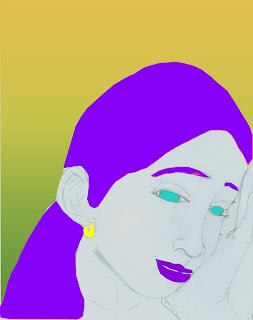
He made great use of the "fill path" technique with the pen tool as well as adding a customized gradient background, and although the illustration isn't complete, he got off to a great start.
Here's Collin's vector illustration project:


He did a remarkable job of "vectorizing" this image of Tupac Shakur with a great attention to detail and shading.
Class ended with the usual class blogs from this session where the students uploaded their projects they'd been working and wrote about how they went about creating them. Once again overall it was another good session for the morning Photoshop Unit and the students walked away with some newly learned Photoshop skills.























